*Since the recording of these videos, negative balance protection has come into force from 02.10.17. This means that whilst trading losses cannot exceed funds in your account, your capital is still at risk.
From this lesson you will learn:
- The main features of xStation5
- How to log into the platform
- Which instruments are available on xStation5
As xStation 5 is a browser-based platform, you don’t need to install any additional software on your computer in order to start using it.
![]()
Login to xStation 5
Simply log into the platform by visiting XTB.com and clicking the login button in the top right-hand corner of the page.
![]() To log in, simply type fill in your email and password. If you’ve forgotten your password, just select ‘Forgot password?’ and follow the instructions to reset it.
To log in, simply type fill in your email and password. If you’ve forgotten your password, just select ‘Forgot password?’ and follow the instructions to reset it.
![]()
Once you’ve entered your account credentials, xStation 5 will launch. If you have multiple accounts - for example, both a demo and a live account - you can select which you’d like to trade with using the drop-down menu in the top right-hand corner of the screen. Switching between accounts is quick and easy, and you won’t have to re-enter your details.
As you can see, the default view of xStation is divided into three modules:
Chart window
The top-right module. This is where you view charts, widgets and other analytical tools for individual markets, adding or deselecting as you wish along the bottom of the module. The charts on xStation 5 come with a range of analytical tools and indicators. There are also additional unique tabs that are designed to give you a clearer picture of the markets - including sentiment, top movers, a stock screener, a heat map, economic calendar, market news, and your own performance statistics. Generally this module will help you with your in-depth market analysis. Some additional modules are also explained further in separate tutorials.
![]()
Market Watch
The top left module or Market Watch. This is where you are able to open and manage your trades, observe market prices and depth, and customise your own favourite markets to watch. With xStation 5, you can choose from forex, commodities, indices, share CFDs, and ETFs. Finally, you’re also able to create your own personalised market watch view in the Favourites tab.
![]() Terminal
Terminal
The bottom module. This is where you manage your trading: your currently open trades, pending orders, trading account history, cash operations, overall balance and equity, and your margin. You are able to edit your positions by adding Stop Losses or Take Profit levels in this module. Remember to head back to your performance statistics to see how well you’re trading and where you can improve.
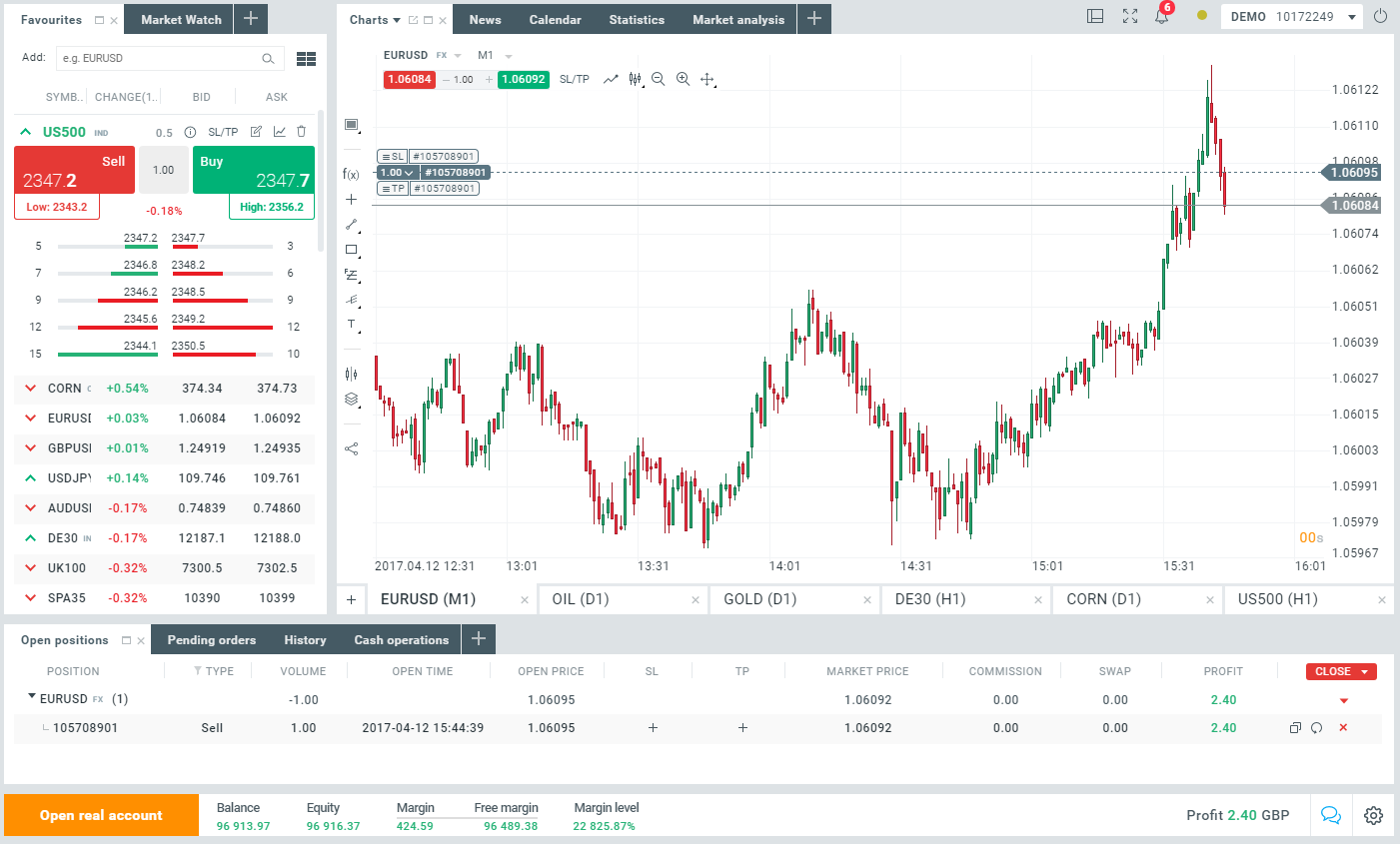
 To log in, simply type fill in your email and password. If you’ve forgotten your password, just select ‘Forgot password?’ and follow the instructions to reset it.
To log in, simply type fill in your email and password. If you’ve forgotten your password, just select ‘Forgot password?’ and follow the instructions to reset it.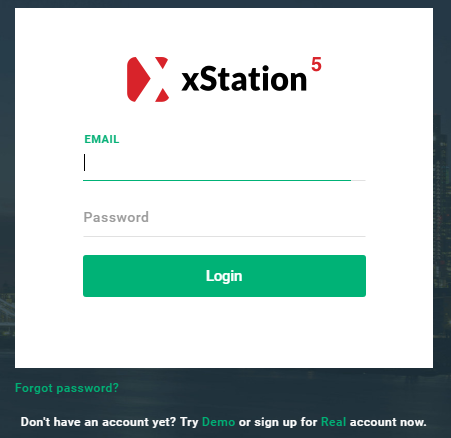
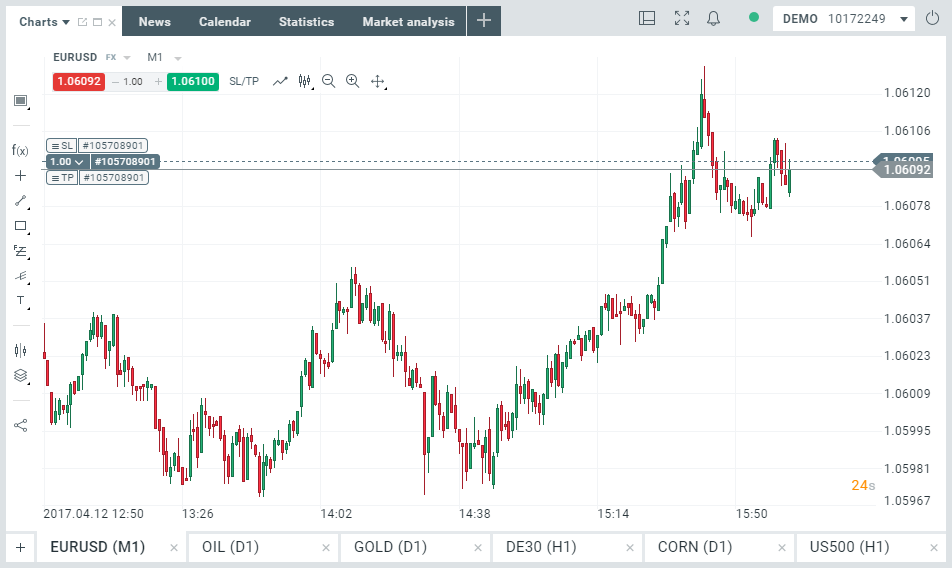
 Terminal
Terminal